How to Bypass School Wi-Fi Restrictions and Firewall [Works 2024]
This guide will teach you various methods to bypass your school’s Wi-Fi and firewall restrictions. You will also know some tips to bypass admin restrictions.
- Click here to get ExpressVPN – subscribe, download, and install it.
- Log in to the VPN and connect to a server.
- Enjoy access to the open internet and restricted sites.
Quick Summary
Schools and educational institutions provide internet access primarily for academic purposes, with network administrators implementing strict measures to filter and allow only educational content.
Consequently, this setup restricts access to social media, streaming services, and online games, even during non-class hours.
To bypass these restrictions and access blocked content on school Wi-Fi, one of the most effective methods is using a VPN (Virtual Private Network).
VPNs are fast and efficient, making them ideal for this purpose. However, some schools prohibit app installations on their computers, which can prevent the installation of VPN apps.
This obstacle can be overcome by using VPN browser extensions, such as those offered by ExpressVPN, which can be added to personal or school devices without needing full app installation.
Despite app installation restrictions, VPN browser extensions remain a viable solution for unblocking websites on school Wi-Fi, ensuring access to a broader range of online content.
For this 2024 update, it’s important to note that WiFi restrictions are still common in schools.
As mentioned in my original article, the most effective way to circumvent these restrictions is by using a VPN. VPNs are not only the fastest but also the most efficient method for this purpose. While proxies are an alternative, they tend to be extremely slow, often hindering effective online activity.
It’s been brought to my attention that some schools prohibit the installation of apps on their computers, which could prevent the installation of VPN apps. However, this obstacle can be overcome by installing a VPN browser extension. For instance, ExpressVPN offers an option to add a browser extension to your personal or school device, bypassing the need for app installation.
Therefore, even with restrictions on app installations, using a VPN browser extension remains a viable solution to unblock websites on school WiFi.
I recommend ExpressVPN because it’s the fastest.
Use a Virtual Private Network (VPN)
The VPN technology provides secure and private connections over the internet. A VPN encrypts your connections and tunnels them through a secure server.
The encryption ensures that your online activities are safe from prying eyes, such as your school’s WiFi restrictions and firewall, ISP, and other third parties.
A VPN is the quickest way to unblock school Wifi or your school computer, allowing you to access blocked websites.
Other than encryption, the secure server assigns you an IP address. This new IP address masks your actual IP address. Any service you access will only see the VPN’s server IP address. Hence you can gain access to restricted sites quickly.
If VPN connections are blocked, try to change the VPN protocol in use. Switch to OpenVPN, WireGuard, IPSec, IKEv2, and others available.
Firewalls may block ports used by a particular protocol. You can also try using the stealth or obfuscation option.
VPN obfuscation allows you to unblock websites that block VPN traffic and bypass firewalls and wifi restrictions that do not allow VPN connections.
This option is useful when you want to hide your VPN connection and access restricted content at your school. It cloaks/scrambles your VPN traffic and looks like regular internet traffic.
The above will allow you to unblock YouTube at school, as well as other services such as Instagram, Netflix, and more. It can also be used to unblock Facebook or other blocked websites.
To gain unrestricted access to services like YouTube, Netflix, Instagram, and other blocked websites, it’s recommended to choose from our selection of the best VPNs for Netflix at school that offer reliable bypassing of network restrictions and secure browsing.
To unblock your VPN at school, you may need to use a stealth VPN.
This is one of the best methods how to bypass school WiFi restrictions.
How to use a VPN service
- Choose a reputable VPN – subscribe, download, and install it.
- Log in to the VPN and connect to a server.
- Enjoy access to the open internet and restricted sites.
Advantages of using VPNs
- Gains access to blocked/geo-restricted content and may overcome wifi restrictions on your school network or school computer
- Secures your WIFI and web connection.
- Great for privacy.
Disadvantages of using VPNs
- Slows your internet connection.
- VPN disconnections may sabotage your security and privacy.
- Can be pricey.
If you are looking for the best VPNs to unblock school WiFi and bypass WiFi restrictions, then you can check out our VPN reviews section.
All these services offer money-back guarantees and allow you to access your favorite websites.
A free VPN app is not recommended as, in some cases, these services are known to hijack your network connection.
Use the Tor Browser
The Tor browser is a censorship circumvention tool that uses The Onion Router (Tor) anonymizing network. The Tor network uses numerous volunteer-operated servers to relay your internet traffic to its destination.
The numerous relays and encryption can potentially help eliminate network surveillance and other forms of traffic analysis.
The relaying is done randomly, and your traffic is encrypted as it passes through each server. By the time your traffic reaches its destination, no one will be able to track it back to you, provided you use common-sense internet security practices.
Tor is mainly used by journalists, dissidents, whistleblowers, and anyone sharing/looking for sensitive information over the internet. Also, only the Tor browser can access .onion websites.
However, it would be best to take various precautions when using Tor. Such as not viewing documents from the browser and avoiding torrenting. These actions might sabotage your privacy.
How to use Tor Browser
- Download and install the Tor Browser.
- Launch and start using the browser.
Advantages of Using the Tor Browser
- It’s a free service
- Tor browser is more secure than other browsers
- Bypasses restrictions easily
Disadvantages of Using the Tor Browser
- Heavily slows your internet connection.
- Tor browser protects the browser’s traffic.
- Not available for iOS.
Connect to a Proxy Server/proxy website/use a proxy extension
A proxy server acts as an intermediary that handles your internet surfing needs. When you access the internet through a proxy, the proxy forwards your internet traffic to its destination.
It again delivers the results to you. The internet entities such as your school’s firewall will only see the proxy’s server IP address.
Hence, you can be able to access blocked sites and other online content.
It is recommendable to use premium proxy servers. These proxy servers have higher chances of bypassing restrictions.
They can encrypt your internet traffic and even provide faster speeds. On the other hand, free proxy servers are congested, and most of them are blocked.
Most premium VPNs offer premium proxy services. Also, consider using proxy servers that implement SOCKs5. They are more secure.
You can use a proxy server for Ethernet or Wi-Fi connections. Apart from proxy extensions, you don’t need to install a proxy to use their services. You need the proxy IP address and port number. Sometimes, a proxy script address (.pac address).
You can read more about proxy servers on Fortinet guide.
How to set up a system-wide proxy in various platforms
Windows 10
Use the following steps to set up the proxy via a proxy script address .pac:
- Open Settings.
- Click Network & Internet then Proxy.
- Under the Automatic proxy setup section
- Toggle the Use Setup Script switch to On.
- Enter the script address (exactly as it is)
- Click Save and close settings.
Use the following steps to set up the proxy manually via IP address and port number:
- Open Settings.
- Click Network & Internet then Proxy.
- Under the Automatic proxy setup section, toggle the switches off
- Under the Manual proxy setup section, toggle Use a proxy server switch On.
- Type the IP address and port number in their respective fields.
- Click Save and close settings.
Mac
- Choose Apple menu, then System Preferences, click Network.
- Select the network service you are using (Ethernet or Wi-Fi).
- Click Advanced, then click Proxies.
- To configure your proxy server automatically through the pac address, select Automatic Proxy Configuration, then enter the PAC file address in the URL field.
- To configure your proxy settings manually, select a relevant proxy server, such as Web Proxy, then type the address and port number in the fields on the right.
- If the proxy server is password protected, tick the “Proxy server requires password” checkbox. Please enter your username and password in their respective fields.
- Click OK.
Android
- Open the device Settings > Network & Internet/Connections > Wi-Fi.
- Tap on the cog icon next to your current Wi-Fi network and tap Advanced.
- Tap on the Proxy option and choose the proxy type.
- If you choose manual, enter the proxy hostname (IP address) and the proxy port.
- If you have a pac web address, go with the Auto-config option
- Tap Save.
iOS
- Open the Settings > Wi-Fi.
- Select the active Wi-Fi connection.
-
Under HTTP proxy, click Configure Proxy.
Tap Manual to enter the host name (IP address), proxy port, and toggle authentication if the proxy server is password protected<
Tap Automatic to use the Proxy Auto-Config (PAC) file location
- Click Save.
If you cannot set up the system proxy server due to restrictions, for instance, in school computers, set the proxy server in Firefox instead.
How to set up a proxy server in Firefox
- Click on the Firefox menu > Options.
- Under the General section, scroll to Network Settings and click Settings.
For manual configuration, select Manual proxy configuration.
Choose the type of proxy, then enter the IP address and port number.
If you have the pac address, select Automatic proxy configuration URL, and enter it. - Click OK to save your settings.
Google Chrome, Edge, and safari rely on the system proxy server.
Advantages of Using proxies
- Access blocked content.
- Faster speeds and reduced load time.
- Bypasses geo-restrictions.
Disadvantages of Using proxies
- Proxy servers can push malware and ads.
- Your internet connection can be monitored.
- Free proxy servers are not secure.
Use an Alternate Smart DNS Server
DNS or Domain Name System is a service that translates domain names to their respective IP addresses. Network devices use IP addresses rather than names to communicate over a network.
DNS servers store DNS information that services your internet requests when you surf the internet.
Your ISP or network administrator configures the default DNS you use when you connect to a network. Changing the default DNS can allow you to bypass domain name blocks and geo-restrictions.
For instance, if your network admin implements a domain name block on www.privacyaffairs.com, you won’t be able to access the site.
If you change the DNS provider, you will bypass the block. However, your school’s network admin might combine several blocking mechanisms. In this case, changing the DNS might not work. This is why you need a Smart DNS.
A Smart DNS somewhat combines both DNS and proxy technologies. It only routes your DNS queries through its servers. Unlike a proxy, it doesn’t change your IP address.
It also doesn’t encrypt your internet traffic. Some Smart DNS providers may encrypt the DNS queries using VPN technology.
You can use Smart DNS to access blocked content and bypass geo-restrictions without triggering blocking mechanisms.
For the best results, use premium Smart DNS providers. Most VPNs also offer Smart DNS under various names. In case you can’t use a VPN, you can request the Smart DNS. Free reputable DNS providers include Google DNS and Cloudflare DNS.
If you want to read more about DNS servers then this Cloudflare guide is a great source.
How to change DNS in various platforms
Windows 10
- Open the Control Panel > Network and Internet > Network and Sharing Center.
- Go to Change adapter settings.
- Right-click on your current connection interface and select Properties.
- Under the Networking tab, click on Internet Protocol Version 4 (TCP/IPv4) or Internet Protocol Version 6 (TCP/IPv6) and then click Properties.
- Select Use the following DNS server addresses.
- Remove any IP addresses listed in the Preferred DNS server or Alternate DNS server.
- Replace them with the new DNS and click OK.
Macs
- Click Apple menu > System Preferences > Network.
- Select the connection you want to configure and click Advanced.
- Select the DNS tab and click + to replace any addresses with new DNS.
- Click OK.
Linux
- Open Settings, then click on Wi-Fi or Network (Wired).
- Click on the cog icon next to the current connection.
- Select the IPv4 tab and disable the Automatic toggle switch.
- Enter the new DNS addresses, separated by a comma.
- Click Apply to save the change.
If you cannot change the DNS due to restrictions, for instance, in school computers, set the DNS in the following devices.
Android
Android 9 and above supports DNS-over-TLS using Private DNS. This technology provides privacy and security for your DNS traffic.
- Open Settings > Network & Internet/Connections then Advanced/More connection settings.
- Tap on Private DNS.
- Select Private DNS provider hostname.
- Enter hostname DNS provider.
- Click Save.
If you have the other DNS, proceed as follows.
- Open the device Settings > Network & Internet/Connections > Wi-Fi.
- Tap on the cog icon next to your current Wi-Fi network and tap Advanced.
- Tap on IP settings and select Static.
- Scroll to the DNS fields and replace the current DNS with the new DNS.
- Tap Save.
iOS
Use the following steps to change DNS settings on iOS devices such as iPhone and iPad.
- Go to Settings, then Wi-Fi.
- Tap the “i” icon next to the Wi-Fi network that you want to configure.
- Scroll down to the DNS section and tap Configure DNS.
- Tap Manual and then tap the ‘red minus’ to remove the existing addresses.
- Tap Add Server and add the new DNS addresses
- Tap Save.
Advantages of Using the alternate DNS
- Easy setup
- It doesn’t slow down your connection
- Less likely to be blocked
Other options to unblock your Schools Wi-Fi and bypass firewall
These are hit-or-miss options.
Remote Access Your Computer/Cloud virtual machine
Most schools allow remote connections via team viewer apps or the default remote desktop apps. You can use such apps to connect to your computer at home remotely. You can then surf the internet on your computer.
If you have no remote computer or your internet connection is limited, use a cloud virtual machine (VM). A cloud VM is an online computer, except it is a high-performance machine. You can run programs and do other things you would on a physical computer.
A cloud VM uses infrastructure as a service (IaaS). You pay to use the services at an hourly rate. Luckily, you can get free trials from providers.
You can use Google’s compute engine or Microsoft’s Azure VM. You will need to sign up and follow instructions on creating a cloud VM. The process is simple.
After creating the cloud VM, you will download the RDP file. Run the RDP file from your PC to open your cloud VM remotely. Make sure you remember the username and password. Once you log into your VM, you can install a browser and enjoy the internet.
Type the IP Address of the Website
In this method, you act as the DNS server. You will use the IP address of websites instead of their names to access their content. This method bypasses domain name blocks.
To get the IP address of various websites, you will need to use hostname/domain name lookup tools.
Most of them are free such as WhatIsMyIPAddress and MXToolbox.
Use Google Translate
Besides translating, you can use this Google service to bypass firewalls. In this case, it acts like a proxy server. Open Google translate and type the website’s name, such as www.privacyaffairs.com. On the cracked section, click on the link, and the page will load up.
This method won’t work if you cannot access Google Translate.
URL Shortener
This is another method to bypass domain name blocks. Instead of using the blocked website’s name, you can use its shortened version.
You can get this version from various free URL shorteners. Popular ones include Bitly, Cuttly, and Short URL.
Pro tips: Bypass admin restrictions
As you have noticed, some methods change the system settings. In school computers, such changes may require the admin’s username and password.
It is unlikely you will get access to such logins. The best way to bypass admin restrictions is to use portable apps.
Use portable apps
These are apps that work even without installing them on a computer. Just copy them on your USB drive and run them on the go.
Popular portable apps include Firefox browsers, Tor Browser, and some VPNs. You can even install proxy extensions on the mobile Firefox browser.
Portable operating system (OS)
If the computers in school allow booting from USB drives, you are in luck. This method involves installing an OS on a USB drive and live kicking it. This way, you can alter the system setting in your portable OS without restrictions.
Example of a portable and privacy friendly OS is Tails.
Wrap up
Your school’s internet restrictions help you to concentrate on your studies. However, you will also miss great content from other blocked websites. This guide covers various methods you can use to bypass these restrictions.
The VPN method is the best and most efficient way to bypass the school firewall and WiFi.
Setting up ExpressVPN on your school computer
Want to unblock websites using your school Wi-Fi in just five minutes? Here’s how:
Follow these step-by-step instructions to unblock your school’s web filtering in about five minutes:
- Sign up for one of ExpressVPN’s packages by clicking here.
- Install the ExpressVPN app or a browser extension.
- Start the ExpressVPN app or open the browser and use the map or list to choose a server in your country.
- Voila! Now you can enjoy full access to all web content on your school’s Wi-Fi.
Can’t Install ExpressVPN?
Here’s how to troubleshoot: On your web browser, try installing either the Chrome extension (from the Google Chrome store) or the Firefox extension (from the Mozilla website) for ExpressVPN. Then give it another go.
ExpressVPN Installed, But Still Can’t Unblock Sites?
If the school’s Wi-Fi network is causing your problems with a particular server, it could be that your school’s IT admin is on the ball and blocked it. But don’t lose hope — try out different servers in different countries till you stumble on one that finally works for you. Eventually, you will find one that can unblock sites.
Frequently Asked Questions
Some people found answers to these questions helpful
Will I get punished for unblocking school Wi-Fi and firewall?
This depends on your school’s policies. Before you unblock the school Wi-Fi and firewall, ensure you understand the involved regulations and laws. Violating policies and regulations may have various consequences. These include getting into trouble with the disciplinary/academic committee. In some cases, your school account might be restricted.
What can I do if my school blocks VPN connections?
Turn on the VPN obfuscation feature and try again. This feature scrambles the VPN traffic and makes it look like normal traffic. Hence your VPN connection won’t be easily detected. Additionally, you can try changing VPN protocols and even the port number. You can also try using other unblocking methods.
Is a Proxy better than a VPN for unblocking school Wi-Fi?
No. A VPN offers unbeatable online security and protection than a Proxy server. However, in some cases, you might need to use a Proxy server instead of a VPN. This includes when VPN connections are blocked, or you only want to unblock web traffic. A proxy may also reduce your website loading time due to caching.
How do I get around admin restrictions on my school Wi-Fi?
Admins may enforce access controls that may hinder you from using various unblocking methods. The access control may prevent the installation of apps, changing permissions, and even accessing some features. The easiest way to bypass such restrictions is to use portable applications via USB.

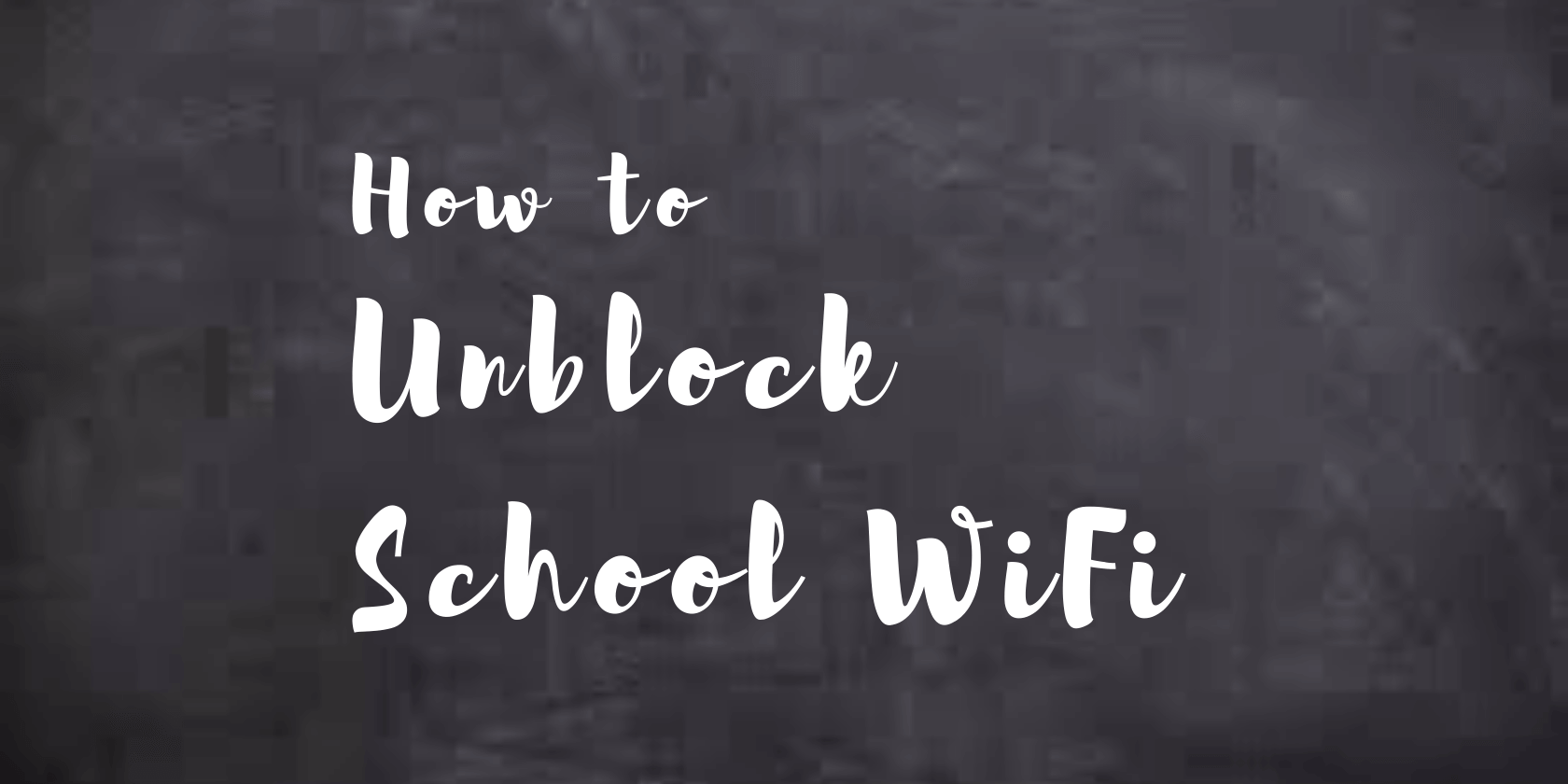

16 Comments
Anonymous
November 28, 2025 4:36 am
bad you need to get a job you are a big bam
primebiome
November 25, 2025 2:18 am
Great tips! I never thought about using a VPN to bypass the school firewall. I’ll definitely give it a try. Thanks for sharing!
John Doe
December 15, 2024 9:24 am
Just use the obfs4 bridge on Tor to bypass restrictions, or is the school really is a second GFW, then use Snowflake bridge for Tor. It is easy to block direct Tor connections, as all the entry node IP’s are publicly listed on the internet.
eric
April 22, 2024 8:49 pm
it was blocked
Anonymous
October 30, 2023 3:40 am
same
Anonymous
September 3, 2023 12:22 pm
My school titled it ‘Security Proxy’ and blocked it. I’m at home and connected to my Wifi
Anonymous
June 14, 2023 1:17 am
it says its blocked for me
Anonymous
October 30, 2023 3:40 am
me too
Anonymous
February 20, 2024 10:20 pm
me too
me no tell🤫
April 26, 2023 4:15 am
im so lost all it doe is “connetion lost” ot “URL blocked”
lol
February 24, 2023 2:16 am
my school uses linewize so the link is blocke
Miklos Zoltan
June 15, 2021 8:16 am
You will have to try several VPN servers before you may find one that works. Alternatively, there are other methods described in this guide such as using a proxy server or URL shortener to access restricted sites at school. While a bit tiresome, the last one should usually work.
Barbara
November 16, 2020 2:39 pm
uhh i have been trying but it keeps on saying unable to connect
muaadh
October 1, 2020 2:22 pm
pretty good
kakashi uzumaki
March 29, 2020 8:50 am
i cant get a VPN so what do I do ive tried in so many different ways but cant get one
Miklos Zoltan
July 7, 2021 6:25 pm
Note: We have recently updated this article to offer alternative solutions other than just VPN.