VPN Tethering — How to use a VPN as Mobile Hotspot
In this guide, we will discuss what VPN tethering is and how it works and how you can set it up on your device.
If your mobile phone has an internet connection, you can share that connection with other devices like laptops and other phones. This process is called tethering.
To tether, the device must connect to your phone via wireless LAN, Bluetooth, or a USB cable. And once another device can access the web, your phone becomes a mobile hotspot or WiFi hotspot.
VPN tethering is when you have an active VPN connection on the mobile device you use for tethering.
The best VPN for tethering according to our latest testing is NordVPN.
Another good mobile hotspot VPN is NordVPN.
Can a VPN hide mobile tethering?
Yes, it can. You will need a VPN installed on your mobile device and PDANet+ installed on both the sharing and tethered devices.
Below in this guide I will show you step-by-step to to set this up.
Because this hotspot makes your mobile phone a portable router, the mobile service will monitor the connection. You may experience slower connections, and data may run out sooner rather than later when using a hotspot.
Fortunately, there are workarounds to this issue. The simplest is to use a VPN.
The best VPN for tethering and mobile VPN hotspot in my opinion is NordVPN. It has servers in all over the world and offers super fast speeds.
It would help if you avoided a free VPN for VPN tether as they are generally not secure.
Below you can read more about VPN tethering and how it works.
Quick 2024 Update: I recently reviewed this article to ensure the guides and instructions provided are still effective in 2024. Accordingly, I have made updates to keep the content current. You can trust and follow the guidance below, as I can confirm their continued relevance and functionality for 2024.
Can a VPN Protect Mobile-Tethered Devices?
No, at least not right away. A VPN in your mobile device establishes a secure tunnel between your phone and the VPN service provider.
As the VPN application runs, it encrypts your mobile device’s outgoing traffic.
But it won’t do the same for the device’s router facility. Hence, your mobile phone’s VPN can only protect the phone itself, not the other devices tethered to it.
Lucky for you, there’s an easy solution. You must install your preferred VPN on both the connecting device and the device acting as a router.
The best VPN providers offer their services for both mobile devices and desktops. Ensure your VPN vendor provides a connection to multiple devices with the same subscription. (We’ll discuss our favorite providers later.)
Want to Achieve Unlimited Tethering? Here’s How...
Even your unlimited data plans may run out if you create a hotspot connection. And a VPN on the device activating the hotspot connection alone won’t help.
Fortunately, there are still workarounds. They may not be as easy as installing VPNs on multiple devices, but they’re worth a shot.
Changing the Tethering Access Point Name (APN)
Your phone uses a particular data source for normal mobile data usage, and it uses another data source for tethering. There are two separate APNs to deal with this.
So when you establish a hotspot connection, you’ll use the APN allocated for tethering. If you change this, then the ISP won’t be able to monitor the connected device’s traffic.
Related: VPN vs. APN – What are the differences
How to change the tethering APN in iPhones
The easiest way to do this through iPhones is to jailbreak. You must break into the phone’s underlying security protocols and bypass all the protection measures. Then you can change the preset APN.
However, remember that doing this may lead to unfavorable consequences.
How to change the tethering APN in Android devices
The steps here aren’t as straightforward as they are for changing the tethering in iPhones, but using the PDANet+ application is the best solution.
It will enable you to hide that you’re using a hotspot to provide an internet connection to other devices. Your hotspot will be invisible, and your ISP won’t see that you’re tethering but only using a standard data connection.
Follow these steps:
1. Download and install the PDANet+ application here. Note that the application should be installed on both devices: the one you’re creating a hotspot from and the one you’re connecting.
2. Once you’ve installed the app, launch it, and select the “WiFi Direct Hotspot” option.
3. Navigate to Network Connections and click on Wi-Fi.
4. Connect to the Wi-Fi network specified in the mobile application from your laptop’s Network and Internet Settings.
How PdaNet+ works:
- The PdaNet+ application on your phone establishes a connection to the PdaNet+ program on your PC or other devices.
- The computer then uses the program as its basic internet connection, while the app on the phone sends internet data through this new connection to your computer, proxying it.
- The new connection mirrors the protocols that your phone naturally generates, creating the illusion that the standard data APN is used and not the tethering APN.
Not even your ISP or the mobile service provider will be able to track this down. Currently, it’s the safest and most efficient method for unlimited tethering using a VPN.
Concerns When Tethering With a VPN
- Some mobile phones such as Samsung Galaxy S8+ and S9, as well as OnePlus, may classify your VPN as a hotspot, thus consuming your tethering traffic. Many users complain that their ISP was counting VPN usage as hotspot traffic.
- Be careful with jailbreaking the security protocols of your iPhone, as it does come with other security issues.
VPNs That Offer Both Desktop and Mobile Versions
The best VPN applications are versatile, offering impeccable desktop and mobile performance.
They allow you to use your subscription on Android and iOS devices and on Windows, Linux, and macOS. All users can enjoy security and freedom when browsing the internet.
If you’re looking for a reliable VPN that provides mobile and desktop applications, you’ve got many options! For example, there’s SurfShark, IPVanish, and Private Internet Access.
Our favorites are ExpressVPN and ExpressVPN (which we’ll talk about a little more shortly), but if you decide to shop around, be sure to consider the following:
- Is your subscription good for multiple devices?
- Is the mobile application easy to use? (Read reviews!)
- Does the mobile client app have as many functionalities as the desktop client?
- Is the VPN powerful enough to switch protocols (especially in the case of the mobile application)?
Now, let’s look at a few exceptional VPNs that can help you when tethering.
ExpressVPN
ExpressVPN offers the best services for both your PC and mobile. It supports five devices with the same subscription. Furthermore, it has great functionalities on both iOS and Android devices.
Among its many features, split-tunneling, network lock, a location picker, and protocol selection are the most used.
One thing to remember is that accessing certain features is much easier in the mobile version than on a PC client.
Follow these easy steps to install ExpressVPN onto your PC or mobile device.
Purchasing a subscription
1. Go to the ExpressVPN official page.
2. Purchase the subscription of your choice.
Installing ExpressVPN on your PC
1. Sign in to your ExpressVPN account on their official page and download the setup file.
2. Sign in after installing the application.
3. Enter the activation code, and you’re all set!
Installing ExpressVPN on your mobile (steps for installing on an Android device given here)
1. Go to Google Play Store and install the ExpressVPN mobile app.
2. After installing, sign in with the email, you used when subscribing to ExpressVPN
3. Provide the necessary permissions required by the app.
And that’s it! With ExpressVPN installed on your mobile phone and laptop, you won’t have to worry about your ISP spying on your internet traffic when tethering or establishing a mobile hotspot with a VPN.
Conclusion
Tethering or creating a hotspot connection is an excellent option when you’re away from home and can’t find a public Wi-Fi connection.
Using a VPN can effectively prevent your ISP from throttling your hotspot connection. Simply install a VPN on both your laptop and mobile phone.
For Android devices, the PdaNet+ app offers a foolproof tunneling connection that mimics the protocols used by your normal data usage APN.
However, be aware that T-Mobile has been known to disregard Net Neutrality and may throttle your speed at the slightest suspicion of VPN tethering.
Additionally, some mobile devices are inherently more vulnerable to being tracked.

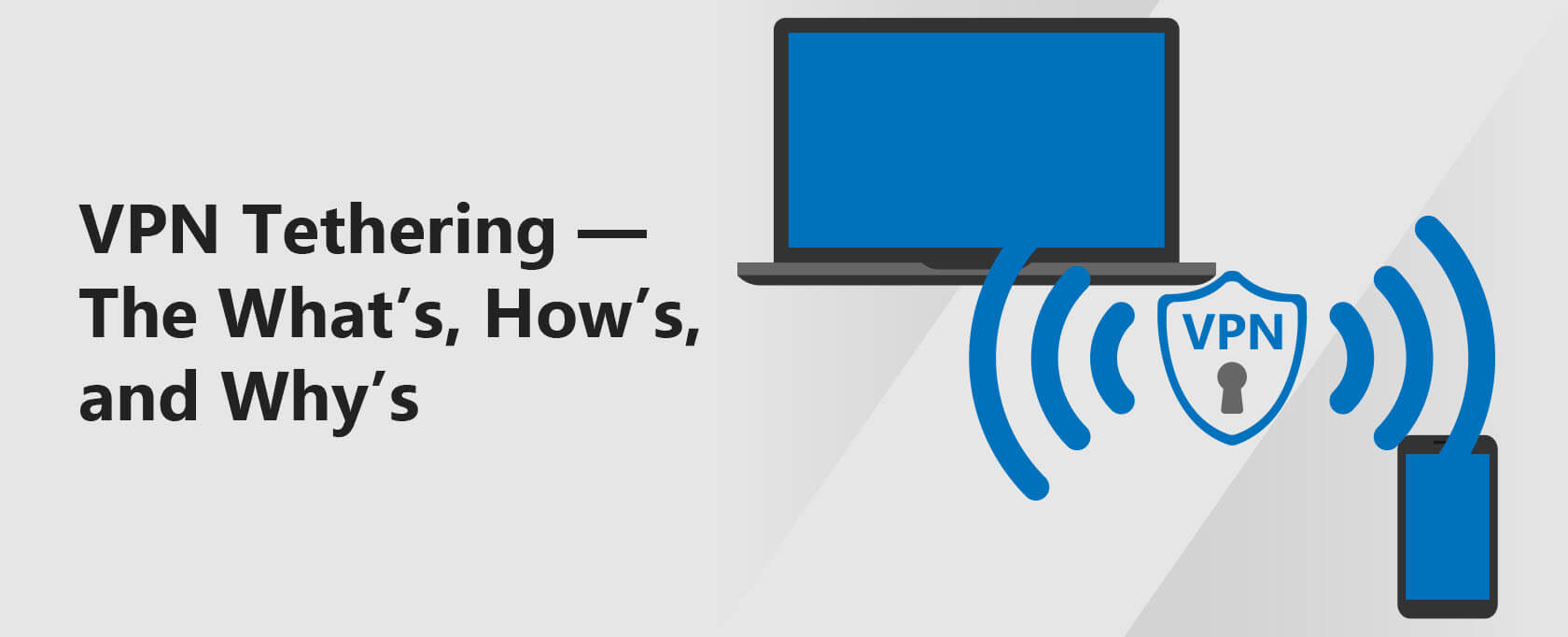
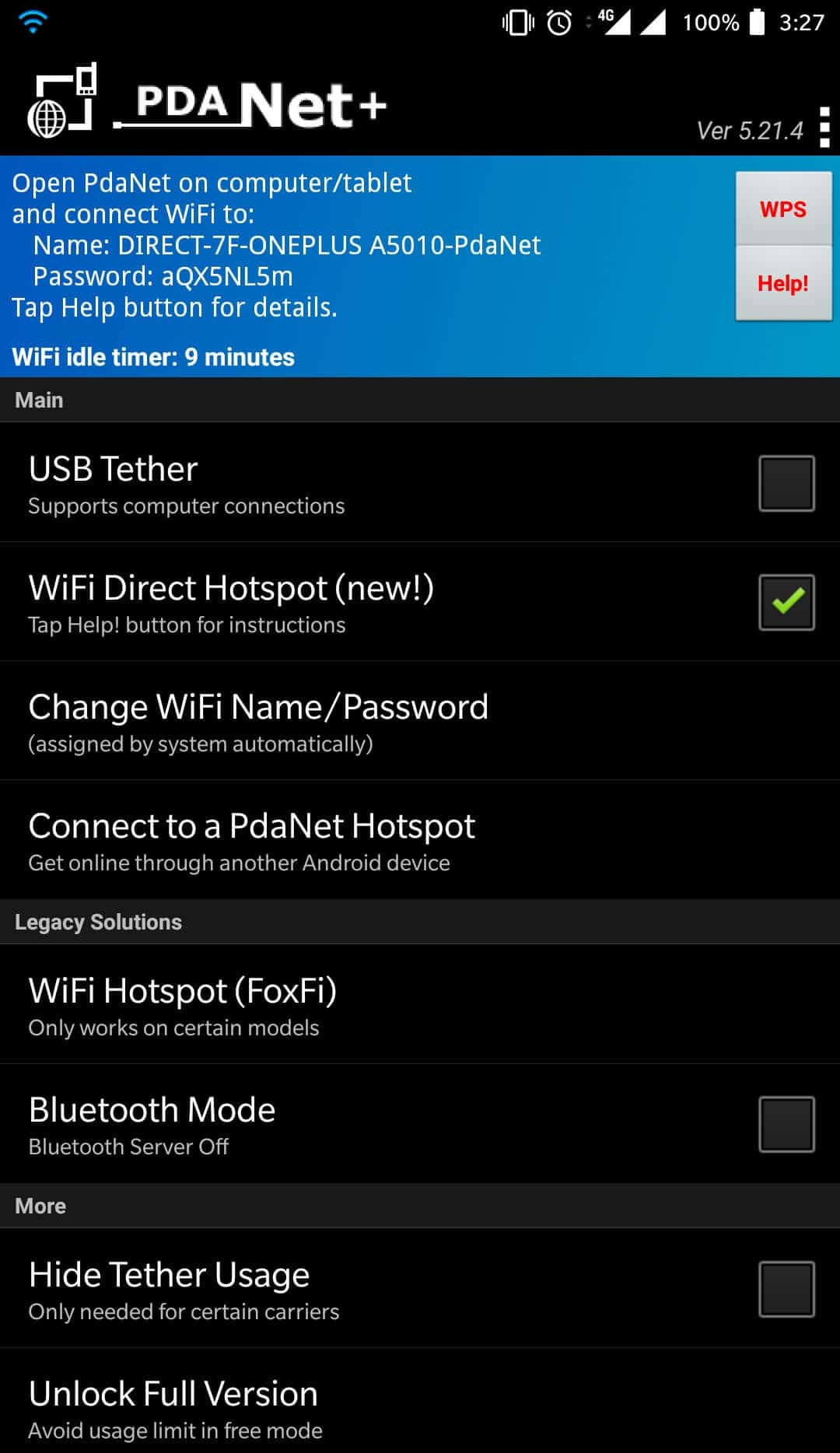
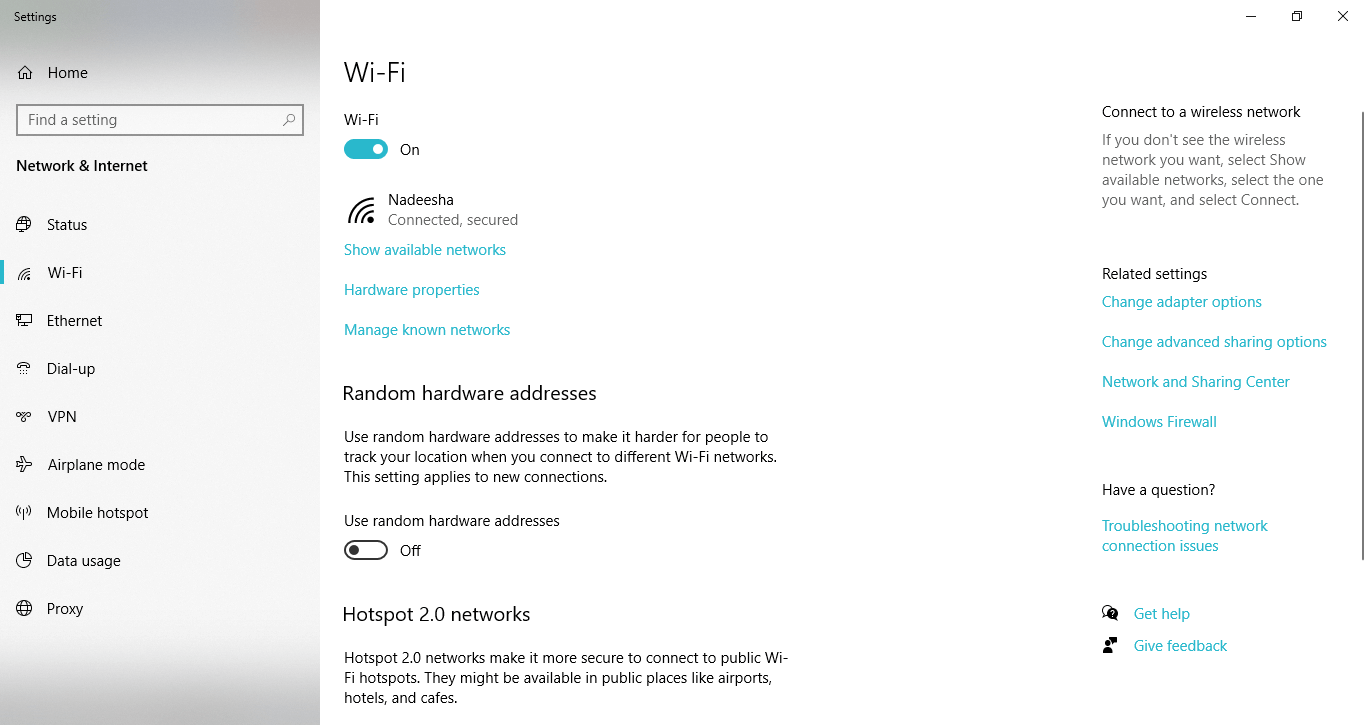
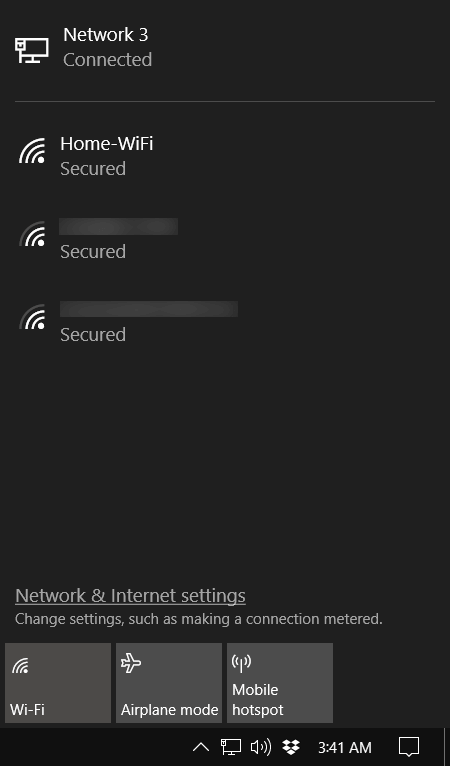
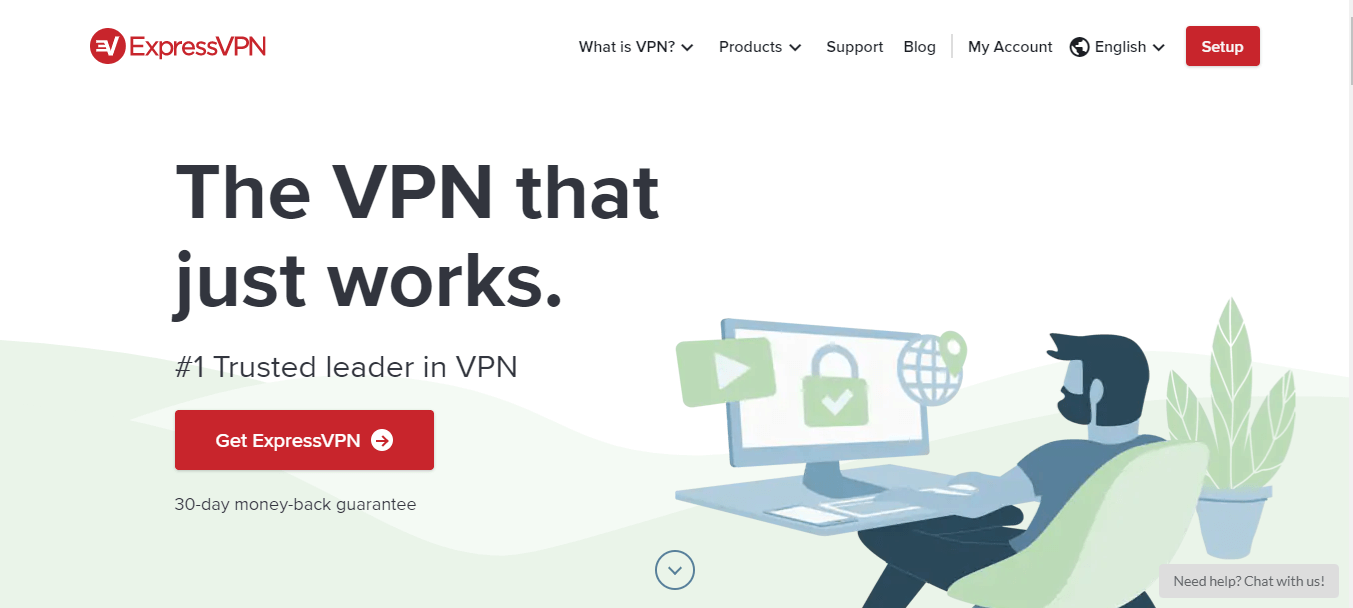
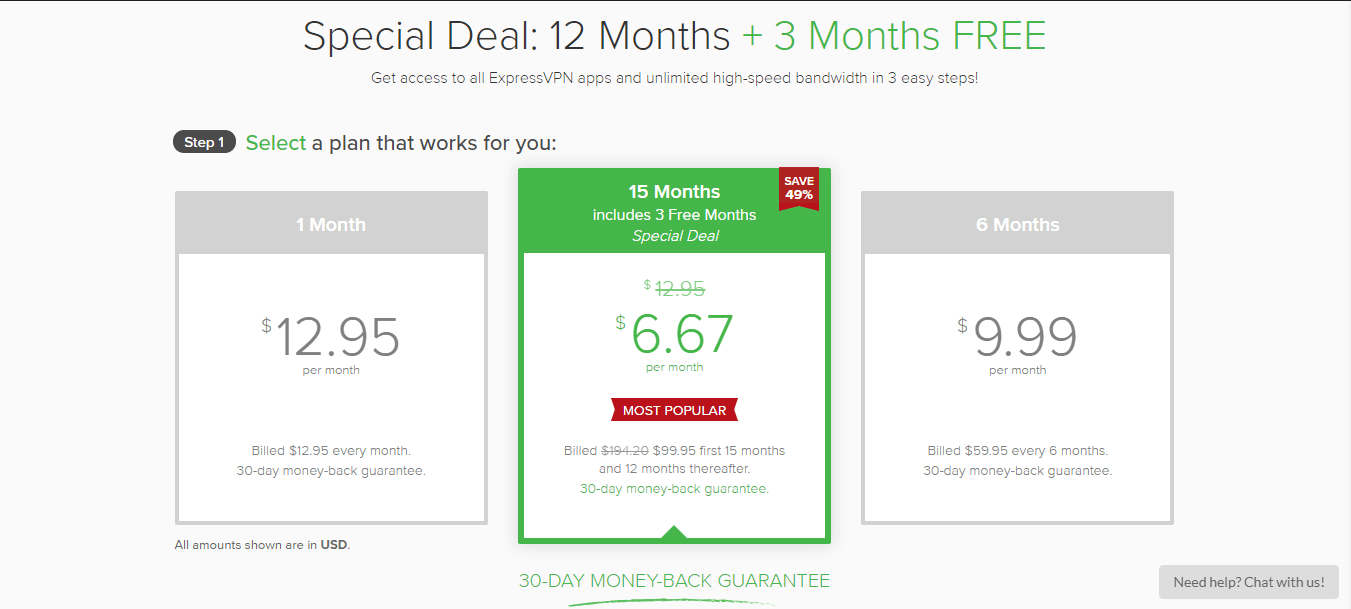
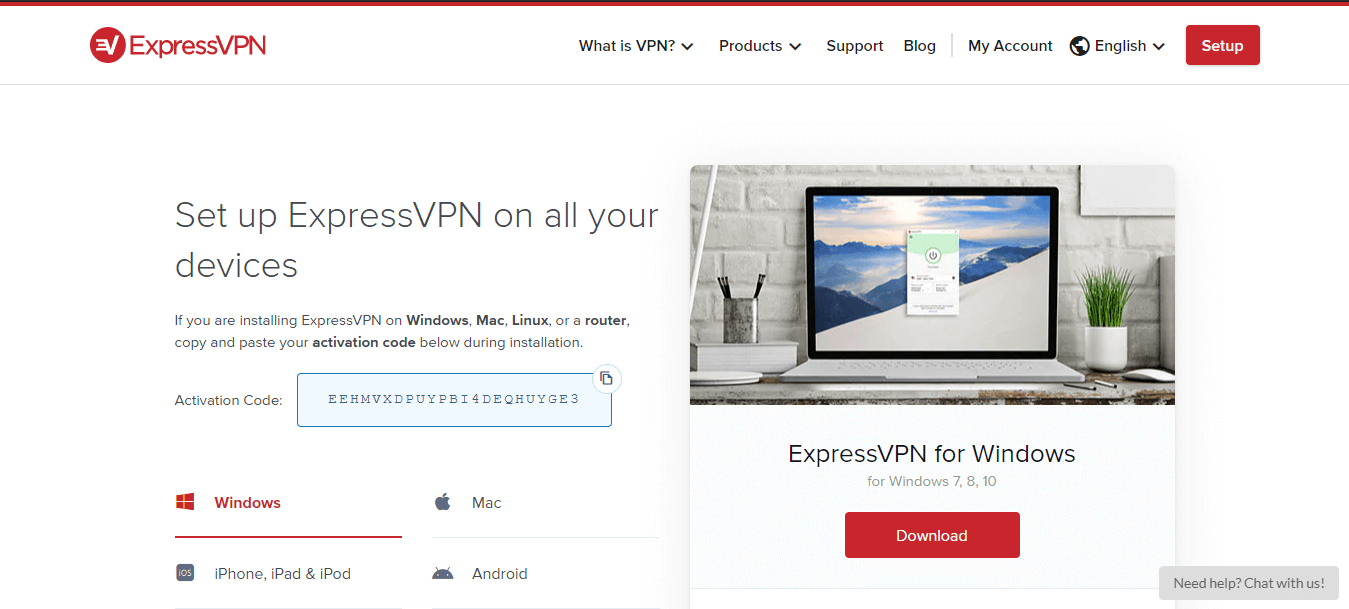
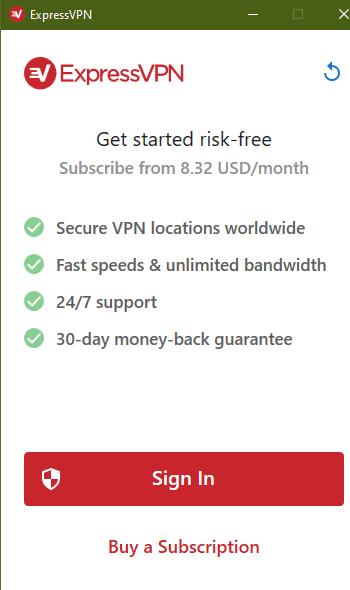
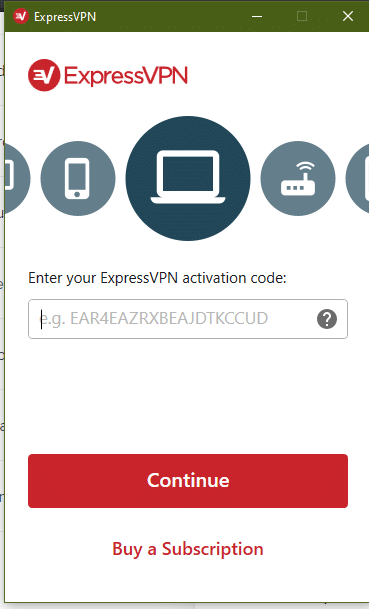


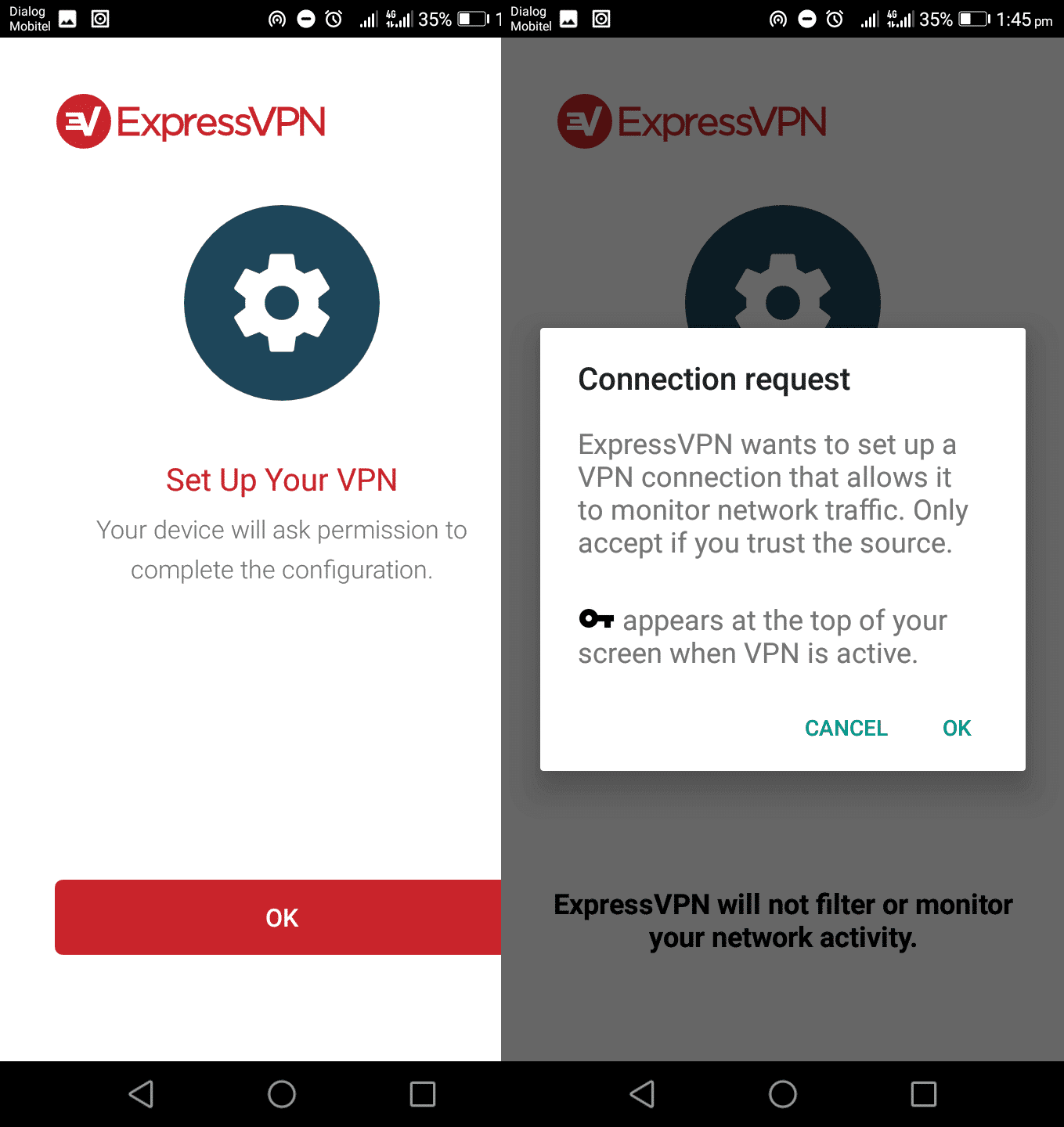

22 Comments
Seren
August 7, 2023 12:50 pm
Thank you! This was really useful.
Rick
January 11, 2023 5:33 pm
Once PDANet is installed and running on computer and phone and phone is connected to the VPN, does the computer need to also be connected to the VPN?
Eduardo
January 8, 2023 2:43 pm
Hi, there is any solution when the client device is not able to run PDA+ or any other app? (for example a household alarm system DVR device) thanks
Sam
October 11, 2022 7:34 am
I don’t get it, when you say the “connected device is not covered” do you mean that if I set up a laptop to use data through my phones hotspot, the laptop won’t be running through a VPN even though the phone itself is? or do you just mean that the hotspot won’t be hidden?
Smart IPTV Manchester
May 17, 2021 10:27 pm
PDA net sounds ok but there would be a drawback with what country you want I guess. ie Indonesia say.
Calvin
June 25, 2020 11:57 am
I tether a lot, as I’n out on the field. TMo started throttling my tethering last year. I had to sign of for their “plus” plan. Did me no good, as they throttle all my remote desktop connections. I can use remote desktop on my phone, but it’s annoying with the tiny desktop.
Jon
June 11, 2020 8:33 pm
Hi Bogdan,
Great article! I’m wondering if FoxFi key would work the same for an S9? Do you have any experience with it?
Lesly
March 31, 2020 8:32 am
How can i tethering my computer using vpn on phone
Chard
January 15, 2023 4:49 am
Use PairVPN available on all platforms. Install it on both devices and connect them to get unlimited hotspot
Gary Bhill
March 4, 2020 9:04 pm
Will this work android to android as in cell phone to nvidia shield?
Miklos Zoltan
July 7, 2021 6:30 pm
Yes, it should.
Steven Robertson
January 12, 2020 6:21 am
PDANet is running on my phone and on my Windows PC. Phone is connected via USB to the PC. Ethernet is coming from my computer into a router. The router is then broadcasting.
The goal is to bypass any throttling or data caps. I’m doing this to try and create better, more reliable connectivity than HughesNet sattelite services which are horrible.
Anyone have any suggestions on the above setup? Do I need to be running a VPN anywhere? Is there a WiFi hockey puck / router that is hackable?
Phil Guerra
January 28, 2020 6:08 am
Hey Steven I am doing this now. Your setup is pretty complete make sure you click on the “Hide tether usage” on the android device. On the PC you can download and run connectify which will allow you to make the PC a hotspot as well as give a connection to it. Your PC can act as the router and no other Hardware is needed!
Phil Guerra
January 28, 2020 6:11 am
Also no additional VPN and you will keep PDA net on the PC as well. This setup has served myself and my family well. Good luck with your hotspotting endeavors!
Jan V
March 6, 2020 2:27 am
I’d like to try this as ATT removed my 10gb and gave me a basic ass unlimited plan when I removed a line from the old great unlimited plan they offered with direct tv. Now I’m stuck trying to prepay 35 for 25gb for my son to update his ps4 games. He blew through the 25gb in 30 minutes…Now im not sure what to do without going an extra $100+ for an ISP. If I get 10gb and try and mask with PC setup would that work for the massive data usage from these damn gaming systems.
Roger Reid
November 21, 2019 10:53 pm
Question: If using the PadNet program on the phone and the computer using the tethered hot spot, is it also necessary to use VPN on both devices??? (Using samson Note 8
Tim
October 18, 2019 4:55 pm
I had a galaxy s10 and had zero problems hot-spotting my roku device. Now I have an iPhone 11 and it worked the first night but not now. So if I’m reading this right I need to jailbreak my iPhone then download a vpn app on my phone and I will also need a vpn app on my roku? Can you recommend an app for me? And by the way I do have T-Mobile.
Chard
January 15, 2023 4:52 am
Use PairVPN on both devices. Connect them and you’ll have unlimited hotspot if you have unlimited data
Mike
September 28, 2019 5:58 pm
I want to connect to my Roku using my Blu unlocked cell phone , straight talk very seldomly,it mainly for weekends at the river camp no tv reception there..I tried it works great only used 6 g of my 25 g plan I pay for ,straight talk blew a gasket like I’m some kind of hacker for using my data…so can a VPN help me..
Spencer
June 9, 2019 7:20 pm
I appreciate your post. I just bought a Samsung galaxy j3 orbit. Does your workaround still apply?
joe.r
June 10, 2019 2:41 pm
Hi Spencer, it should work. The easiest way to find out would be to check with https://www.dnsleaktest.com/ with your VPN switched on.
Bill
March 21, 2020 9:31 pm
So Joe…do you mean if when using DNS Leak Test, the ISP comes back as, say, “PDANET+”, and NOT, say, “Verizon”, that the hotspot data is being hidden from Verizon? – Thanks.